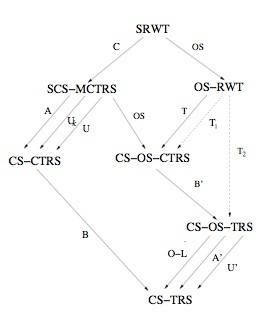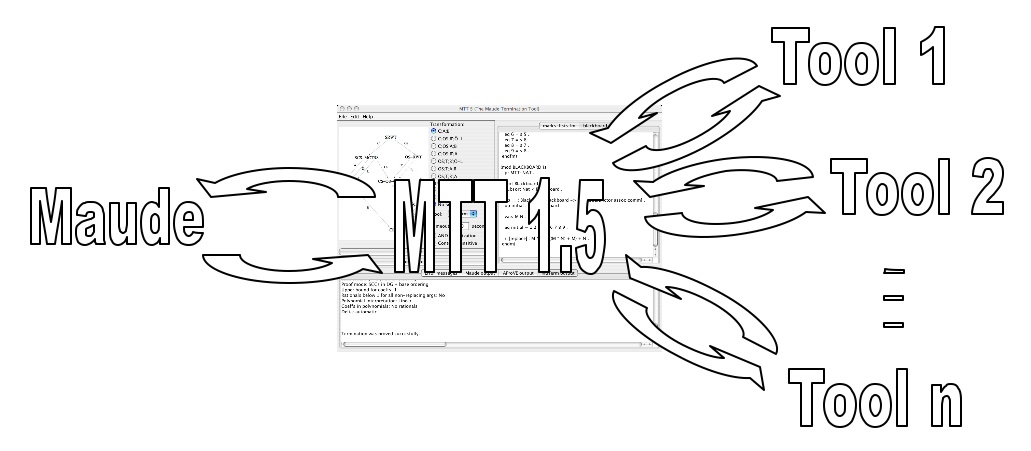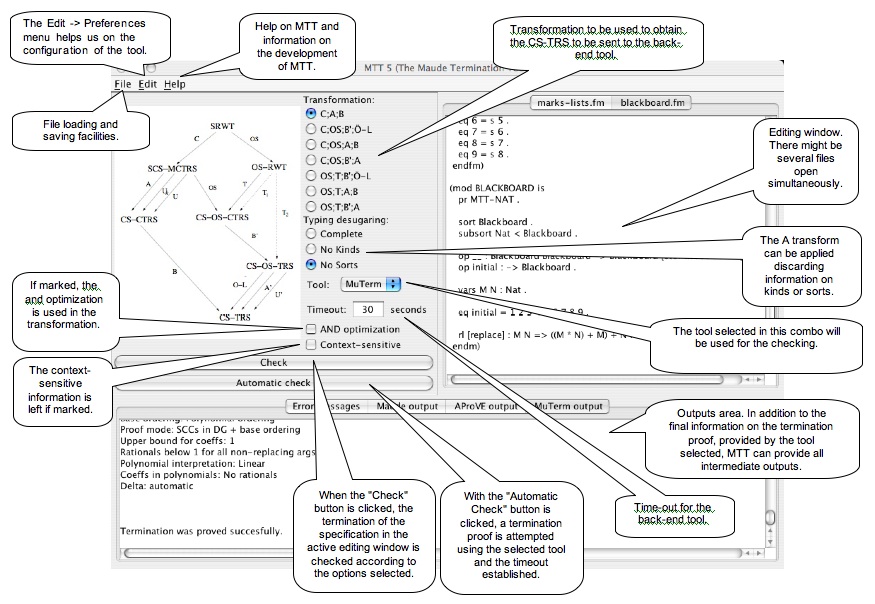| MTT 1.5 (The Maude Termination Tool) |
The MTT has been integrated inside the Maude Formal Environment. You may want to check the MFE web site to get the latest version of this tool.
MTT
(Maude Termination Tool) is a tool that checks the termination of Maude equational
specifications. Our current prototype tool MTT 1.5 takes
Maude programs as inputs and tries to prove them terminating by using
existing termination tools as back-end.
MTT 5
includes several new features:
- MTT 5 can check the termination of rewrite theories, and
not only membership equational theories (like previous versions). There
are still several restrictions in the Maude specification to be checked
though:
- built-ins cannot be used,
- attributes owise and identity elements are not
supported,
- the specification must be in Full Maude notation (each
module must be enclosed in parentheses and operator declarations must
be in their single-token equivalent form, see the Maude official web
site for further information).
- MTT 5 can use as back-end
tool any termination tool supporting the TPDB syntax
and following the rules for the Termination
Competition (the executables of the tools that participated
in the Termination
Competition 2007 are available in its results section). In
previous versions MTT it was able to interact with CiME, AProVE,
and MuTerm,
but now other formal tools, such as TTT, Termptation,
etc. can be considered as well. In the MTT environment, Maude
specifications can be proved terminating by using (any of these)
distinct formal tools, allowing the user to choose
the most appropriate tool for each particular case, a combination of
them, or trying different alternatives in the case of a particular tool
not being able to find a proof.
- Moreover, MTT 5 provides a
number of alternative
transformations, between which one can choose the more
appropriate for each particular case. Thus, one can proof the
termination of a Maude specification by transforming a sugared rewrite
theory (SRWT) into a context-sensitive term rewrite theory (CS-TRS),
which can be handled by tools like AProVE and MuTerm combining
different transformations. The complete set of transformations is shown
in the following figure:
Thus, e.g., a context-sensitive
membership conditional term rewriting system (CS-MCTRS) can be
transformed into a context-sensitive
conditional term rewriting system (CS-CTRS) by using transformation A
(which can be complete, discarding information on kinds Uk,
or discarding all information on sorts U), or into a context-sensitive
order-sorted conditional term rewriting system
(CS-OSCTRS) by using the transformation OS. See
[DLMMU04] and
[...] for
details.
The
tool implementation clearly distinguishes two parts: (1) a Maude
specification implements the theory transformations,
and (2) a Java application connects Maude and the back-end tools, and
provides a graphical user interface. The following figure shows the
current interactions between the tools.
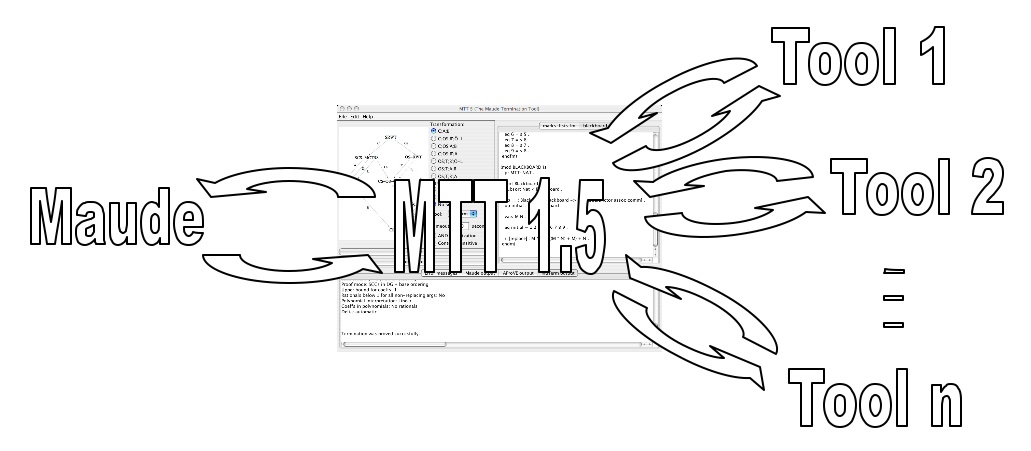
The Java application is in charge of
sending the Maude specification introduced by the user to Maude to
perform transformations; depending on the selections,
one transformation or another will be accomplished. The resulting
unsorted unconditional rewriting system obtained from such
transformations may be proved
terminating by using any of the back-end tools available. The tool's
output is given as result. Optionally, the intermediate specifications
can be shown.
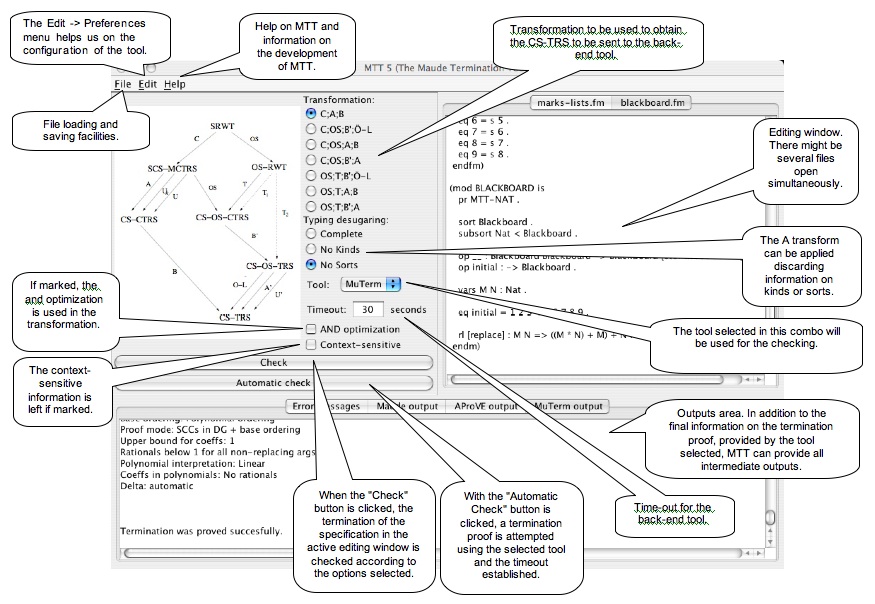
| On
the installation of MTT 1.5 |
MTT is written in Java, you just need a
single jar file to execute it (MTT.jar
for JVM 1.5.0 or later). The tool however uses Maude to do part of the
transformations, and termination tools, like CiME, AProVE, MuTerm,
etc., to checking the termination of the specifications.
The tool will try to load the file with
the Maude specification of the transformations (MTT-transformations.1.5d.maude)
into Maude. You can copy it anywhere in your file system. You can
indicate where it is located in the configuration menu.
MTT requires Maude and at least on
back-end tool to be available in the system:
To execute
MTT one just type
java -jar MTT5.jar
The first
time MTT is executed you get into a configuration menu in which one
must, at least, indicate the location of Maude. The back-end tools can
be configured at (the first) start-up, or later using the Edit ->
Preferences... menu. All
this information is saved in a configuration file MTT.cfg (click here
for a sample file; this
cfg file should not be modified manually). If
the configuration file is detected when started, the configuration is
read from this file.
To install a termination tool, go to the preferences menu (Edit
-> preferences) and click on "Add tool". Give a name for it,
click the accept button, and then select its panel to give the path of
the runme file.
Check the MTT bench
for several sample files and results using different alternative
options.
New features available in MTT 1.3:
- The declaration and rule for the equal operator is included
only if used.
- The transformation from Unconditional to Conditional
Rewrite Theory has been improved (arguments of the U operators have
been optimized).
- Polymorphic operators are supported.
- Several bugs have been fixed.
- It also includes some minor cosmetic changes related to the
user interface.
Files:
New features available in MTT 1.2:
- MTT 1.2 runs on Maude 2.2.
- AProVE can now be used as back-end tool for proving the
termination of your specifications. You need the tool's jar file (get
it from its
web site).
- MTT 1.2 is a bit more robust and user friendly (give some
additional information when crashes and is able to recover from some
situations). It is still quite unstable though.
- The user has now some additional control (he can choose on
whether using the and optimization, can choose not to use some of the
termination tools, etc.)
Files:
Please, send any comments or
questions to 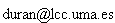 |
18/02/2008 |